This tutorial is written to guide you through the logging process of WHMCS. Watch the video descriptional tutorial of this episode on Logging WHMCS Admin
To log in to the admin area, simply append the word “admin” to the URL at which you installed WHMCS. For example if you installed WHMCS @ http://demo.abc.com/ then you would access the admin area by typing in http://demo.abc.com/admin
However, if you have followed the recommended further security steps, then you may have renamed the admin folder to make it harder for visitors to find and therefore the folder name you need to type in might be different.
- Once you type in the URL to log into WHMCS, enter the username of the account here.

- Next, type in the password.
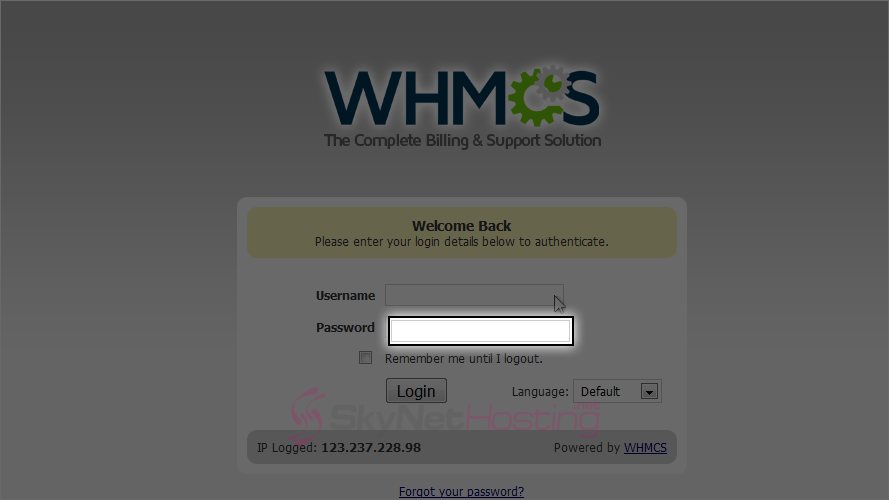
- If you want, check the box before Remember me until I log out.
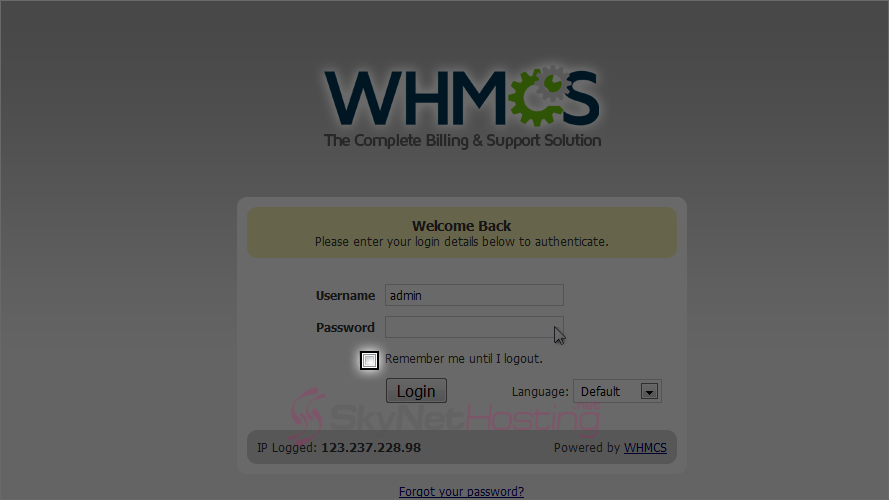
- Finally click on the Login button.

- Success! You’re now logged in as the administrator. The first page you’ll see is the Admin Summary page. This is where you can view statistics and a list of recent activity, among other things.

- You also have access to a number of shortcut links in the menu here.
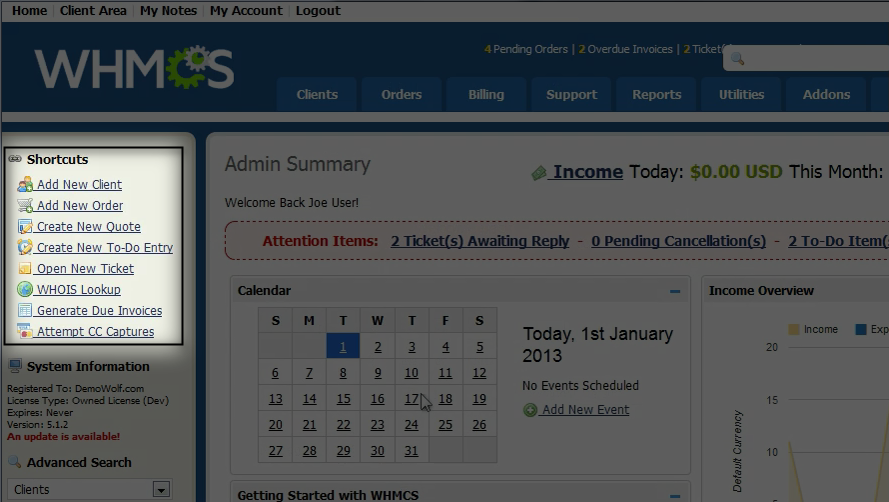
- At any time, you can switch to the Client Area by clicking this link.
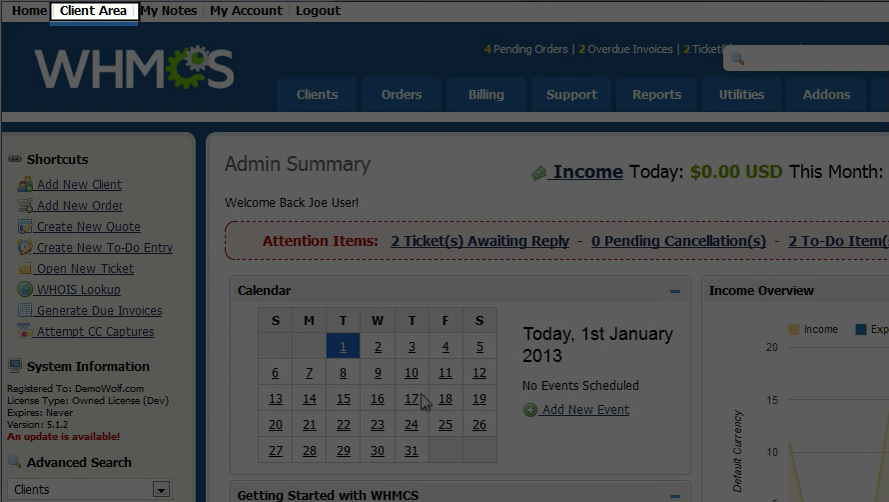
- Look to the right. Once you have some clients and other information entered into the system, the intelligent search box at right will enable you to quickly find the pages you’re looking for.
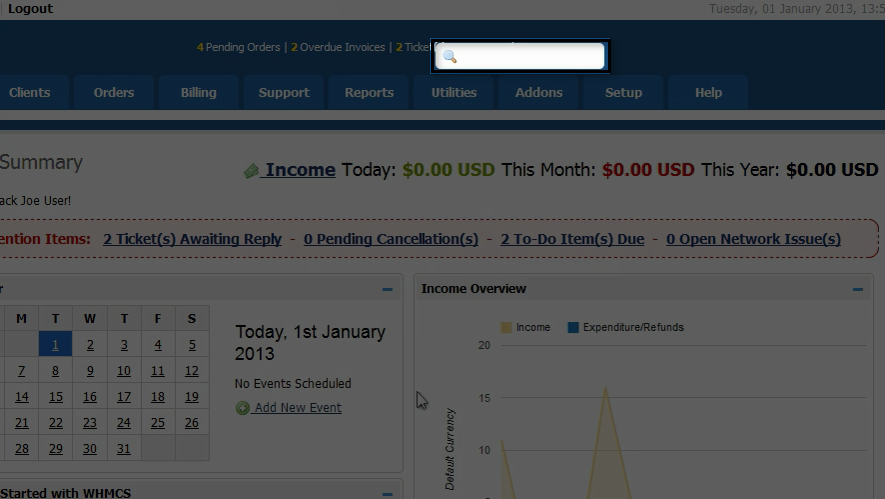
- If you ever get lost, the Help menu contains a number of links to help you get back on track. Browse the documentation, make a support request or participate in the community forums whenever you need additional help.
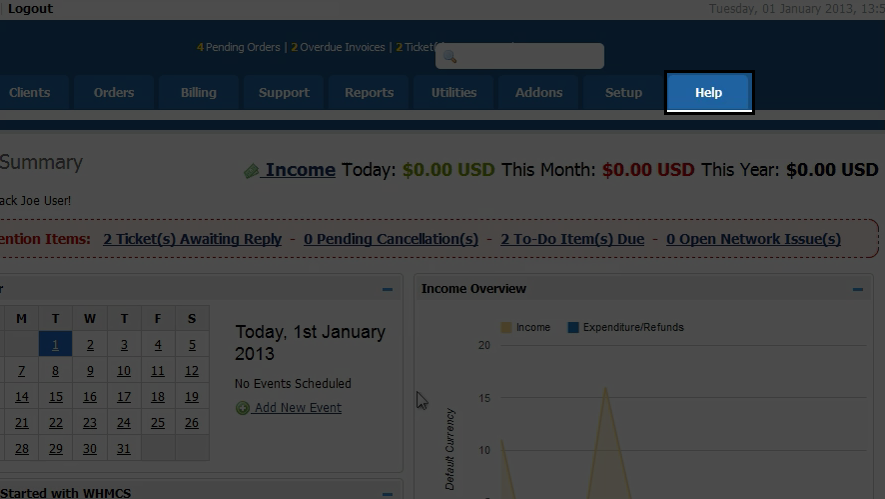
- Look to the left to find the Logout link. Click on it to log out of your WHMCS account.
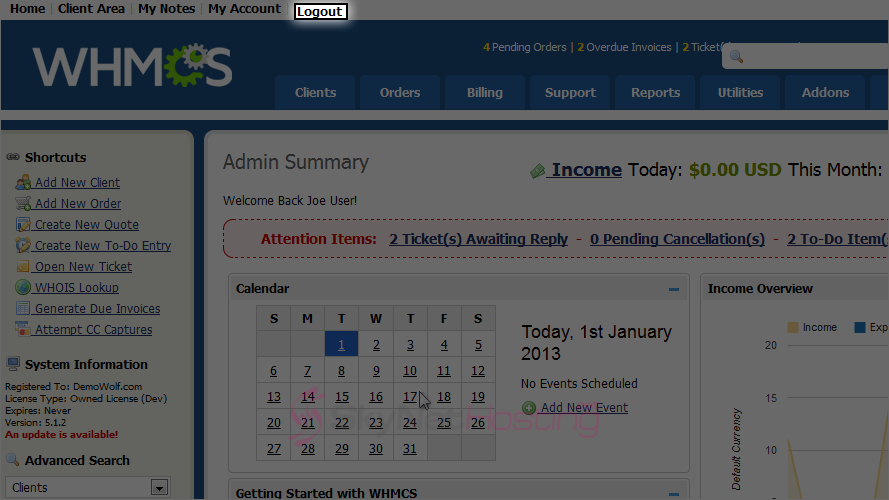
This is the end of the tutorial. You now know how to log in and out of WHMCS and should have a good idea about how to find your way around.