Learn all about adding promotions and coupons to products you offer from WHMCS. Again, it’s rather a simple process when you know what exactly to do. Follow along as we talk about setting things up with images of each of the steps. To summarize everything you learned from detailed description, watch the WHMCS video demo on this topic – Adding Promotions and Coupons in WHMCS
- Log into WHMCS admin panel and choose the Setup tab.
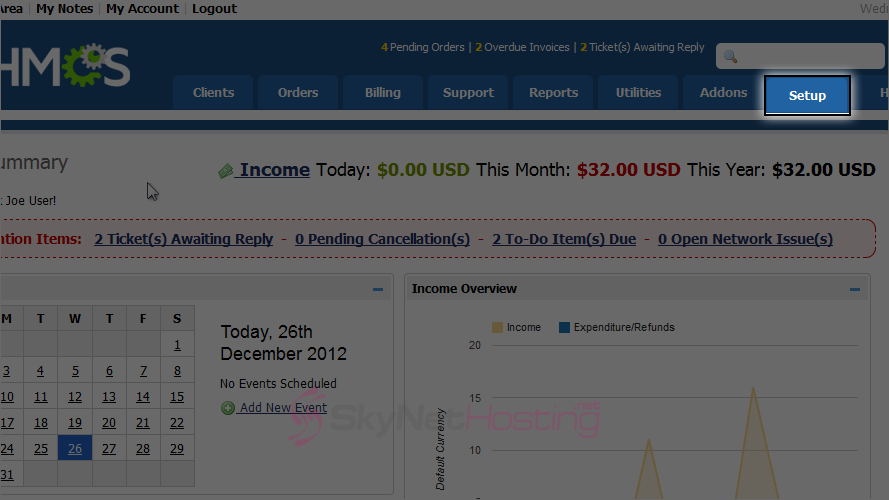
- Hover over Payments on the drop down list.
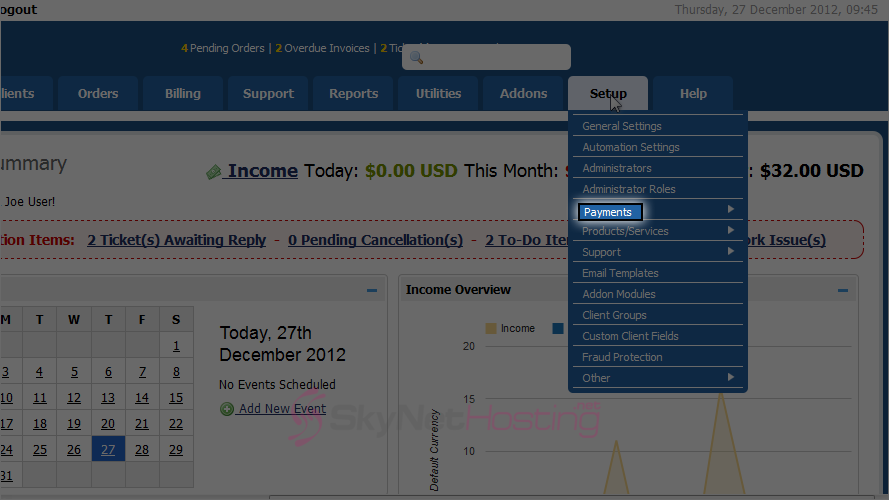
- Next select Promotions from the sub menu.
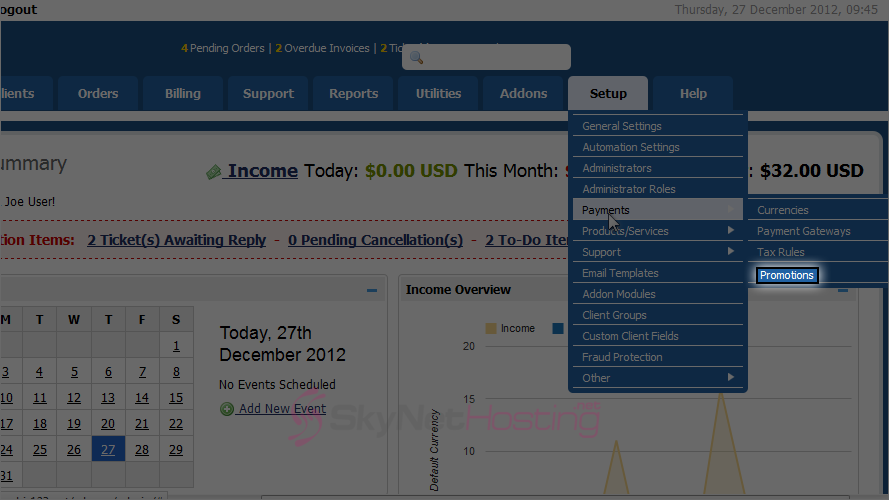
- Click on Create New Promotion.
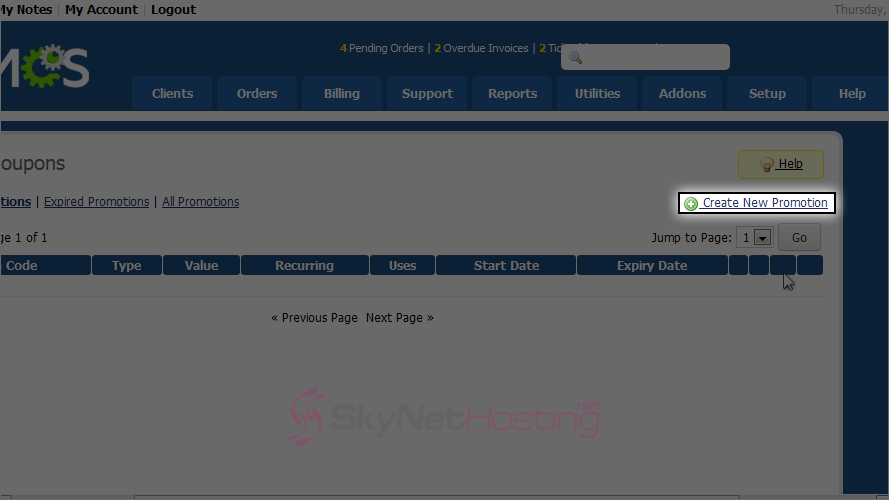
- Type a promotion code customers will be able to use to receive this promotion. WHMCS 5 also allow you to auto generate code.
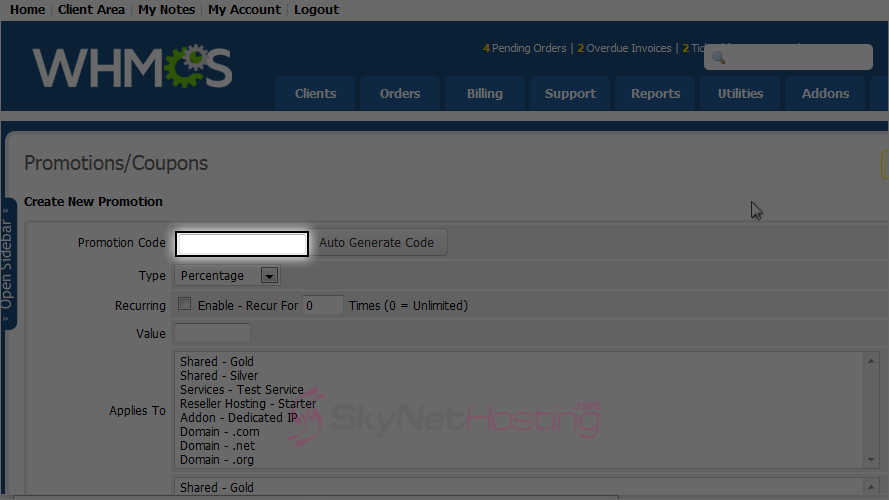
- Choose the promotion type.

- Select if this promotion is recurring. WHMCS 5 also give you option to set how many times recur should be occurred.

- Enter a value.
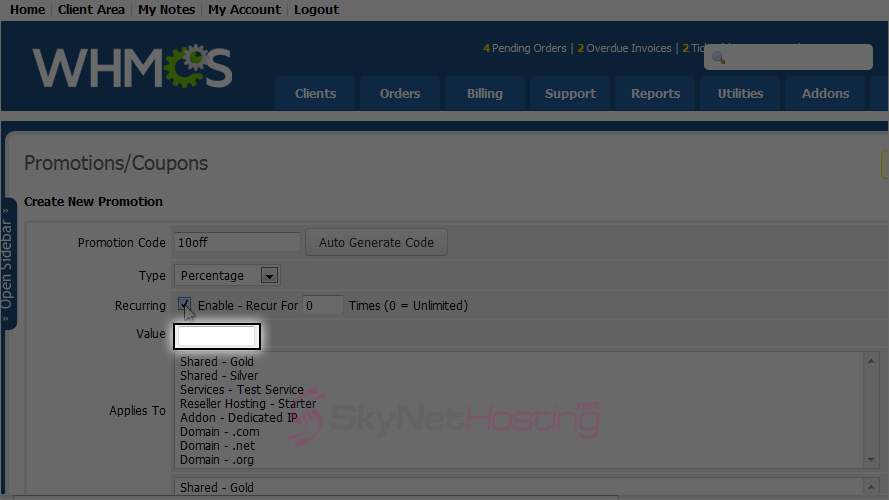
- Select a product or service for this promotion to apply to.
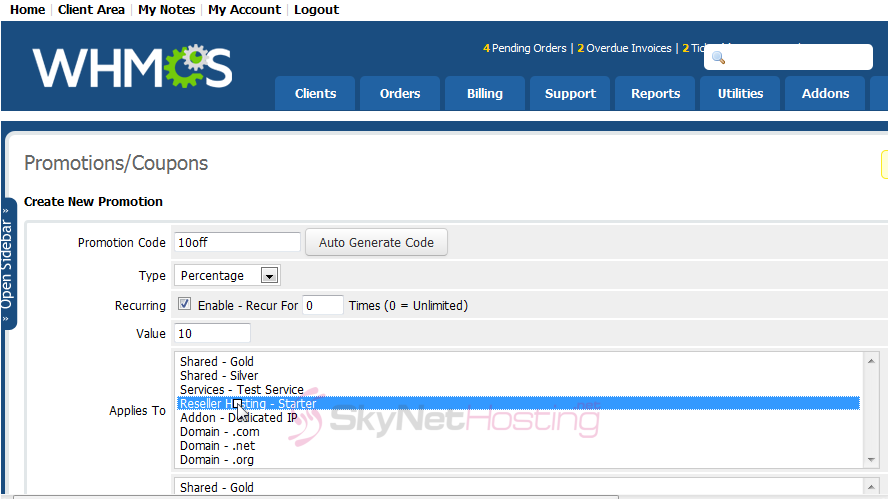
- WHMCS 5 also allow you to set which item require to qualify for this promotion.

- Choose the cycle. WHMCS 5 also allow you to select domains with particular year term.

- If desired, set an expiration date or limit the number or uses.

- You can also specify a maximum number of uses. Let’s set it to unlimited by entering 0.
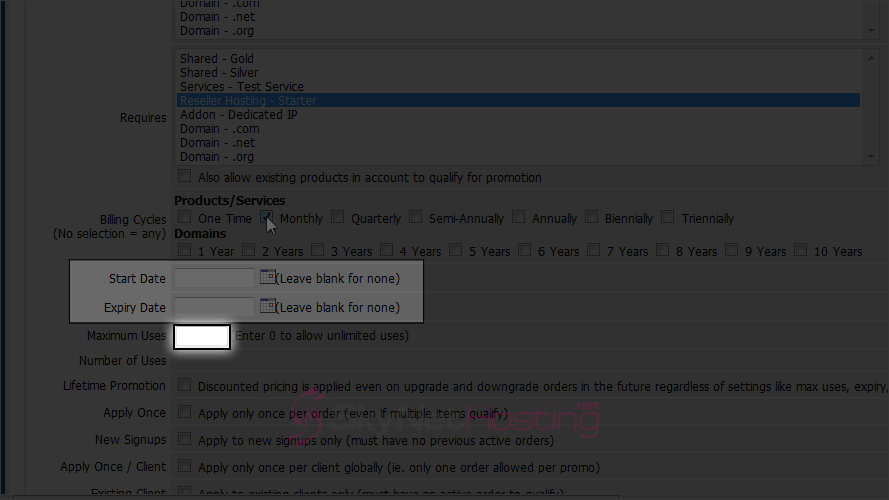
- Let’s limit this promotion to once per order.

- Click Save Changes.

- To edit or delete an existing promotion, use these icons.
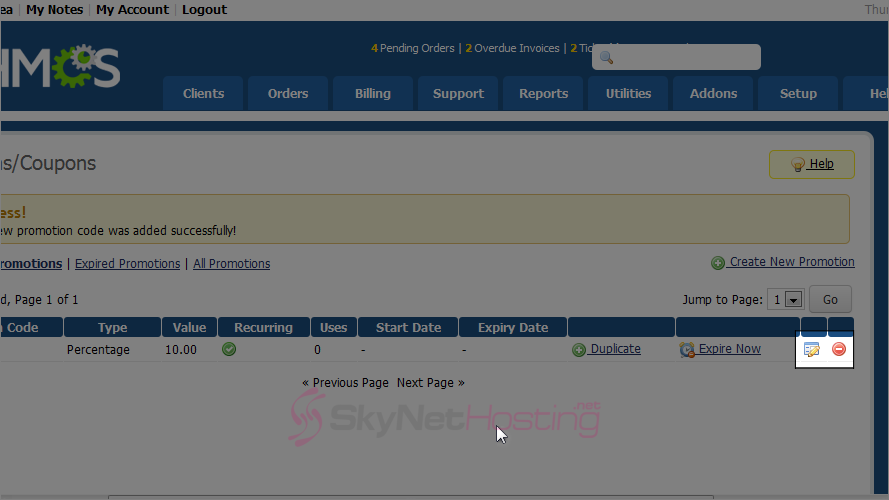
That’s it! You now know how to add a coupon or promotion in WHMCS.