This article applies to WHM (Web Host Manager), a feature only available to Dedicated & VPS Hosting users. Users of Shared Hosting plans do not have access to WHM.
In order to access your WHM account, add /whm after your domain name. So, for example, if your site is abc123.com, access it through http://abc123.com/whm. You will be prompted with a warning that the SSL certificate used for the secure connection cannot be trusted as it is not signed by a known Certificate Authority (CA).
However you needn’t worry about this warning as the connection is still secure. Click on Proceed anyway button to proceed to the log in page. Follow along as we learn how to log into WHM with images of each step. Also don’t forget to check out the flash video on this topic : How to log into WHM (Web Host Manager)?
- On the log in page you will be asked to enter a username and a password. Here use the same username and password you used to log into cPanel. This is because cPanel is tied to WHM and if you ever change the password of cPanel, it will surely change the password of WHM.
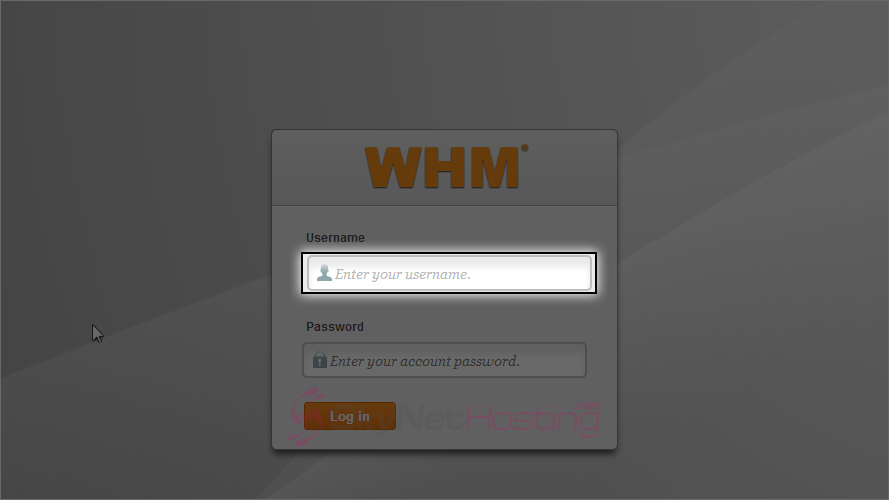
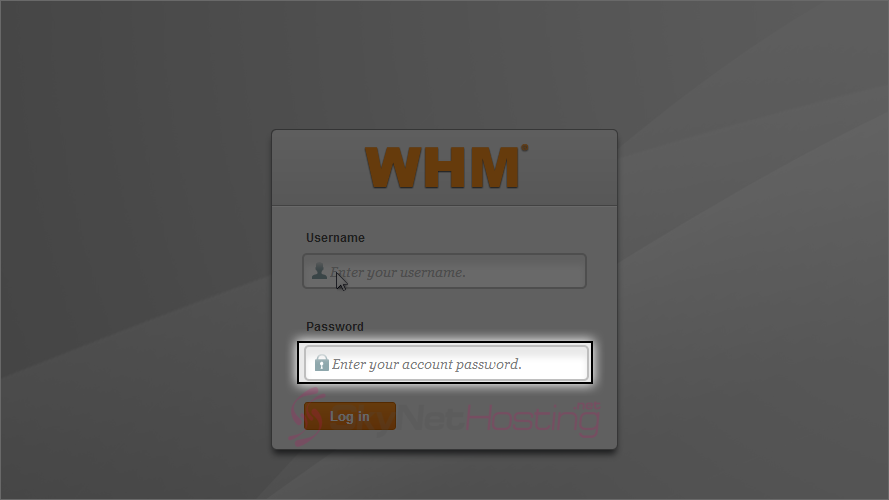
- Once you’ve entered the username and password, click on the Log in button.
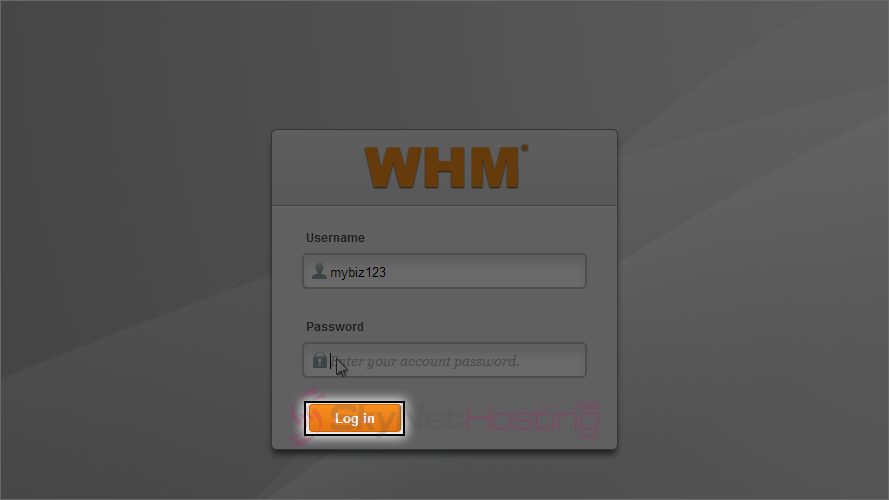
- That’s it! You’ve successfully logged in to Web Host Manager (WHM), and can now begin setting up new web hosting accounts, creating packages and dozens of other tasks to help you manage your web hosting business. When you’re finished with WHM, simply close your browser, or click the log out link.
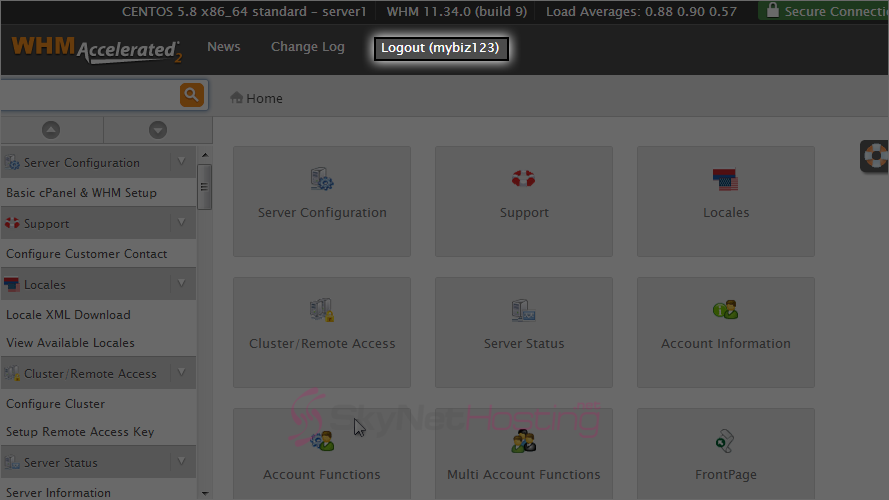
How to log into WHM (Web Host Manager)?
This is the end of the tutorial. Be sure to check out all the other WHM tutorials to learn how to use the specific features with WHM.